
iOS 15
The latest update for Apple's operating system dedicated to iPhones has only been available in its final version for a few days, however it seems there are already those who have managed to overcome the lock screen which in theory should protect users' data from unauthorized .A security researcher has discovered how to access user notes without ever having to unlock the iPhone, a video shows how to exploit this security flaw.
The same day that Apple released the iOS 15 update for a large number of iPhone models, a Spanish cybersecurity researcher showed how it is possible to bypass the OS lock screen to access the notes saved in the phone.
Jose Rodriguez, the researcher's name, claimed to have released details of the hacking method after Apple downplayed similar problems he had already reported earlier in. this year.
Last week, a researcher tweeted that Apple usually values reports of certain problems $ 25,000, but the company only paid him $ 5,000 for reporting more serious security holes. Rodriguez said he was referring to the CVE-2021-1835 and CVE-2021-30699 vulnerabilities, which Apple fixed in April and May respectively. These two vulnerabilities allowed attackers to gain access to instant messaging apps like WhatsApp and Telegram even when the iPhone was on the lock screen.
Apple, according to Rodriguez, has improved the situation a bit but did not completely fix these flaws. Furthermore, the company would not have contacted the security researcher to clarify the matter. That's why he decided to publish a video demonstrating a new option to bypass the screen lock to access the Notes application using Siri and VoiceOver.
Thus, Rodriguez joined the long list of security researchers who have criticized Apple for its negligence in rewarding users who identify severe software bugs.
The new iPhone SE version 2020 64GB is currently available on Amazon at a discount for only € 479.00, don't miss it!
How to upgrade to iOS 15 and WatchOS 8 and remove your beta profile
The latest software versions are out for iPhones, iPads and Apple Watches. Here's how to install them and remove old beta profiles if you tested the iOS, iPadOS, or Watch OS prior to release.
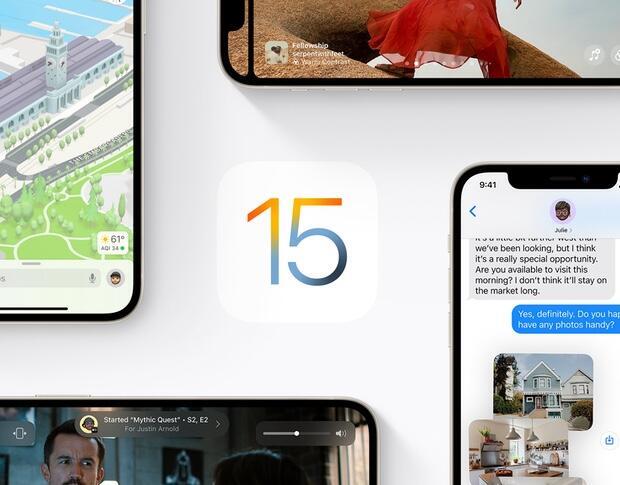
Image: Apple
Apple's iOS 15 is now generally available, and with it comes the need to update your iPhone to the latest version in order to keep receiving the most up-to-date features and device security.
SEE: Electronic communication policy (TechRepublic Premium)
It's always worth stating that installing updates can sometimes cause problems, so there are a few things you should do before installing iOS 15: take a full encrypted backup of your device, or at a minimum, a recent iCloud backup to safely store important files and settings.
According to Apple, all existing Apple Watches are compatible with watchOS 8, while iOS 15 and its close cousin iPadOS 15 are supported on the following devices:
Installing iOS 15 and iPadOS is sequentially identical. For simplicity's sake, I'm only covering iOS here; if you're trying to install the iPadOS 15 beta follow these steps and simply substitute your iPhone for your iPad. There's a good chance you won't even need to follow these steps: Your iPhone or iPad will probably prompt you to install iOS or iPadOS 15 automatically. If, for whatever reason, it doesn't, here are some steps you can follow to install the update yourself.
Open the Settings app and look for General (it should be at the top of the third group of menu items). Tap it, and on the menu that appears tap Software Update. If your device is already up to date you'll just see a note saying no updates are available. If not, this is where you'll see the screen prompting you to install the latest version of iOS or iPadOS.
Simply follow the onscreen prompts and you'll have installation complete in no time. One note: Your iPhone or iPad will need to restart during the process, so be sure you aren't in the middle of anything before you begin. You'll also need to have greater than 50% battery for installation to start, too.
How to install watchOS 8Installing the latest version of Apple's WatchOS is just about as simple as installing an iOS or iPadOS update, just done from a different app.
Instead of opening Settings, find the Watch app on your iPhone. With Watch open, look for General, which should be the first item in the second group of buttons. Tap it, and you'll come to a screen where you'll see Software Update as a menu item. Tap that, too. As was the case with iOS/iPadOS, the Software Update screen will show you what, if any, versions of WatchOS are available. From there, just follow the prompts.
Like with the iPhone, your Apple Watch needs to be at least 50% charged in order to update. The Apple Watch also needs to be on its charger and its paired iPhone needs to be kept in close proximity.
Removing Apple OS beta profilesIf you want to remove the profile for iOS or iPadOS, open Settings, and then navigate to General > VPN & Device Management > Configuration Profile. Here, you'll see a screen similar to when you installed the profile, with a button labeled Remove Profile on the bottom. Tap that, and follow the steps to remove it and return back to a regular public release channel device.
For the Apple Watch, open the Watch app and tap General > Profiles > watchOS Beta Software Profile. There, you'll see a screen like the one for the iOS profile. Tap Remove Profile, and you'll be all set. Please note that if you ever want to get the beta versions of iOS, iPadOS, or WatchOS again you'll have to re-download and re-install the profiles.
Apple Weekly NewsletterWhether you want iPhone and Mac tips or the latest enterprise-specific Apple news, we've got you covered. Delivered Tuesdays
Sign up todayAlso see